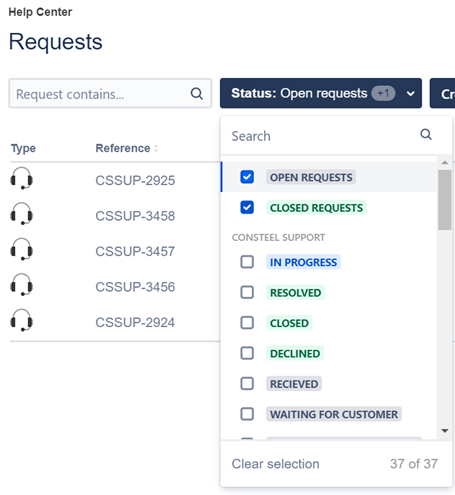Consteel Support services & Help Center
If you need help or have a great feature idea, just post a ticket through the Help Center and we will contact you soon. Registration is required. →
Frequently asked questions about Support services and Help Center
Who can request support?
The support we provide is part of our service for the customers. Users with different Consteel Community Membership levels are entitled to get different support services. For users with Basic membership level, support is only available regarding licensing issues. We recommend upgrading to higher level for advanced service. See Offers & Plans for details.
You can check your Consteel Community Membership status within your profile on our website:
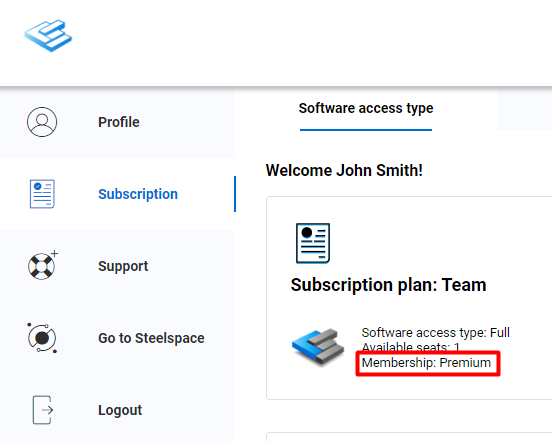
or within the software in the License menu:
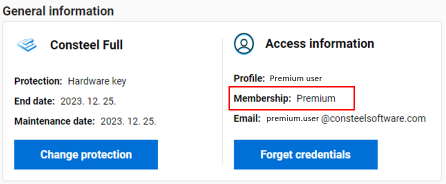
How to access support services?
The Support service is available exclusively through our Help Center portal which is provided by the Jira Service Management.
Only users registered to the Help Center will be able to use our support services. An active account on Consteel website does NOT substitute registration to the Help Center, it needs to be done separately. Read more about how to register to the Help Center here.
The Help Center is available from several places in addition to direct URL:
by clicking on the ’Need help’ button at Contact us page
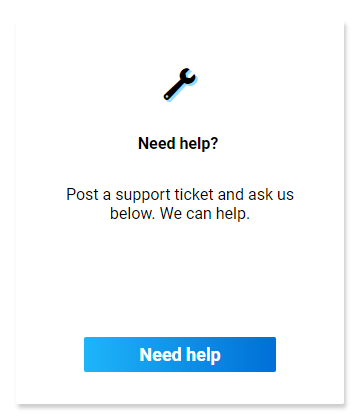
by clicking on ‘Support’ option within your account:
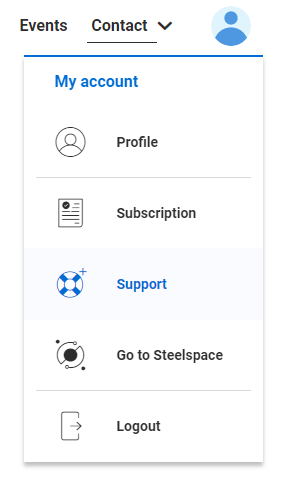
by clicking on ‘Help’ within the Project Center in Consteel:
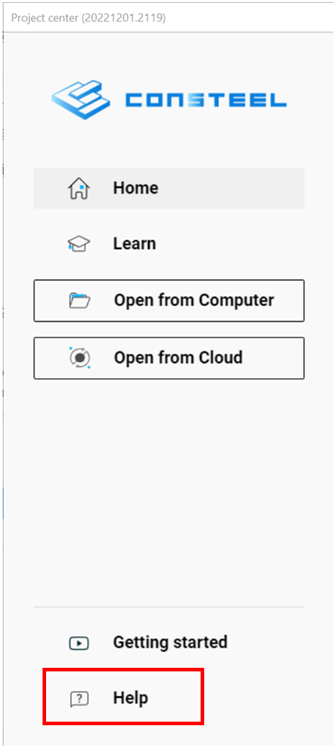
or by selecting one icon within the software on the Help tab of the main window:
The three options are connected to different topics within the Help Center (e.g. opening a new support request, reporting a licensing issue, or requesting a feature).
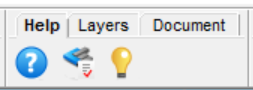
How to register to the Help Center?
Click on ’Sign up’ link on the starting page and set the e-mail address. Please use the same e-mail address as for the registration to the Consteel website.
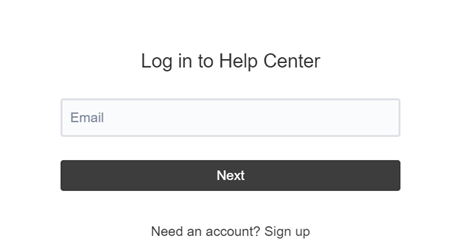
Click on the ’Send link’ button, and a private sign-up link will be sent to the mailbox. When clicking on the link in the e-mail, only the password needs to be set and the registration process is done.
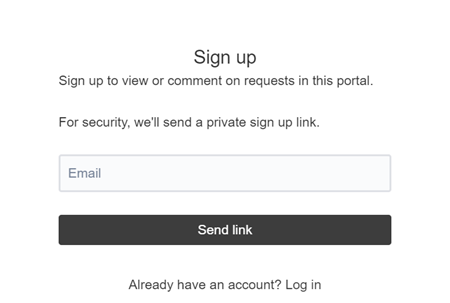
Account settings can be changed by clicking on the ’Account’ button at the upper right corner.
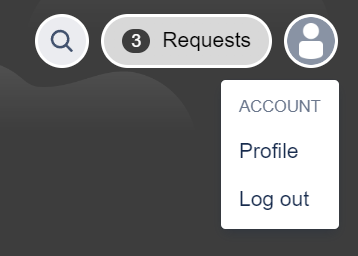
What type of requests can be raised?
There are three main groups of request types, each with different subtypes.
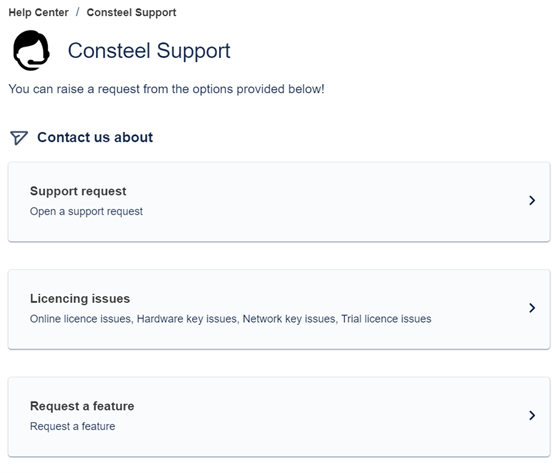
- Support request
- Licencing issues
- Online license issues
- Hardware key issues
- Network key issues
- Trial license issues
- Request a feature
How to raise a request?
To raise a request, one should log in to the Help Center, select the request type and fill in the form.
Cells marked with red star are compulsory, others are optional. It is recommended to add as much information (detailed description about how the issue occured, build number, Consteel model, screenshots, etc.) as possible for efficient help.
After clicking on ’Send’, a support ticket is opened in our system and we will do our best to answer as soon as possible. General working hours apply to our support team as well, so response time can be longer in times of holidays.
An automatic e-mail containing the reference number is going to be sent to your mailbox every time you open a ticket.
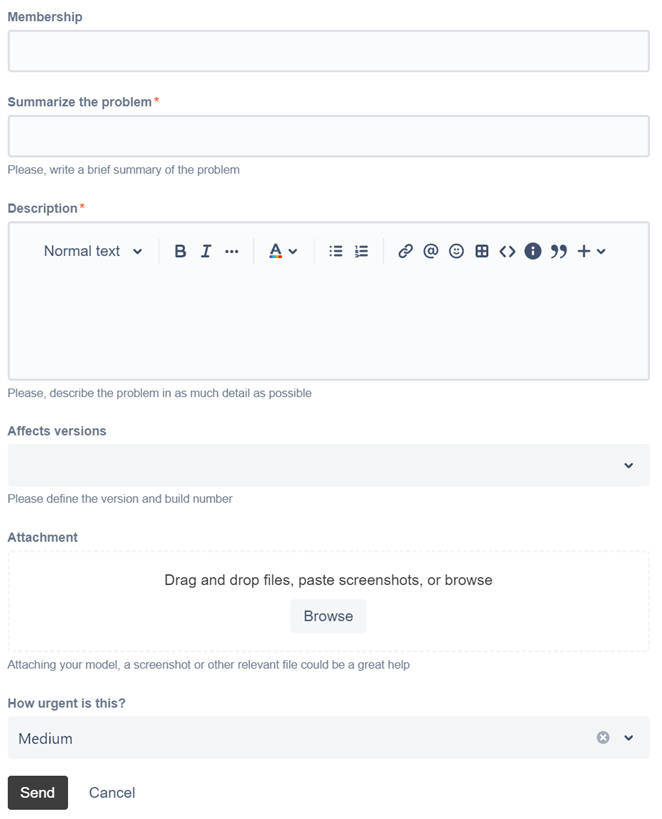
How to access the request and the answer of the support team?
After logging in to the Help Center on the start page and clicking on ’Requests’ button at the upper right corner, the list of requests assigned to the account are visible.
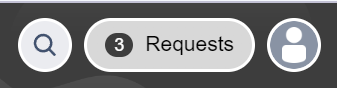
Details can be accessed by clicking either on the summary or the reference number of the ticket.
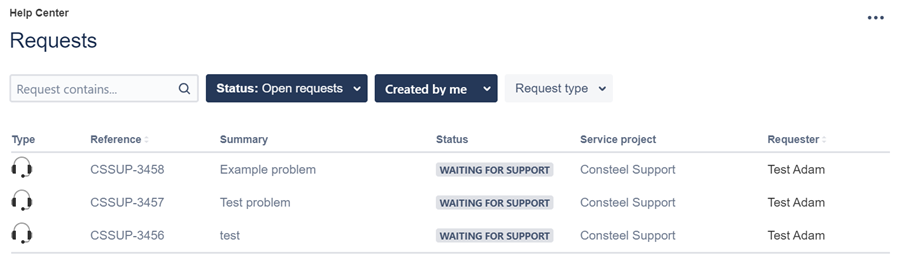
Answers and files received from the Support Team are visible under Activity. You can also add comments in response by clicking into the Comment cell and pushing ’Send’ after editing it.
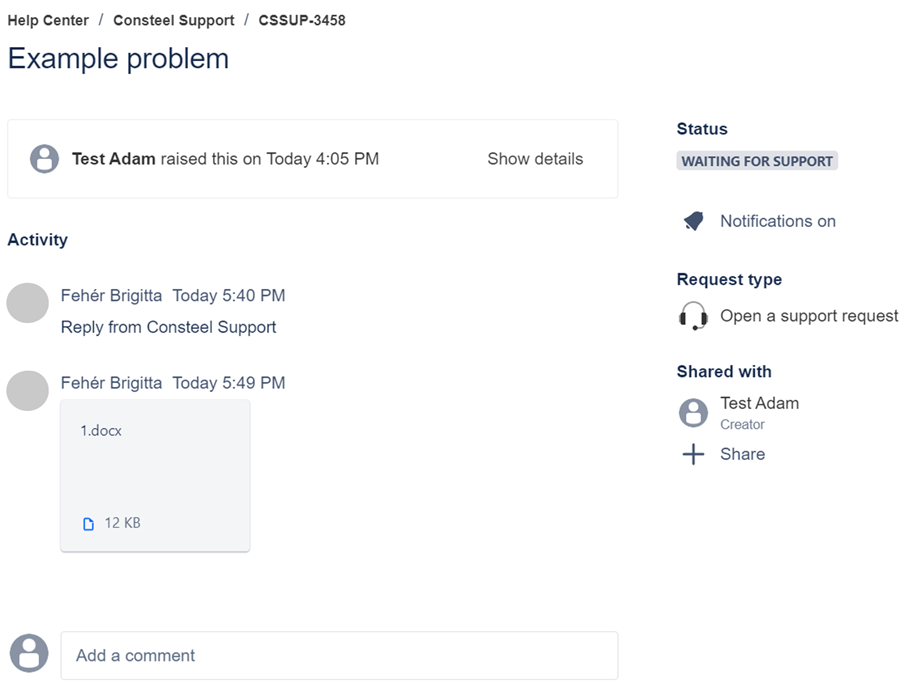
Attachments can be added here too:
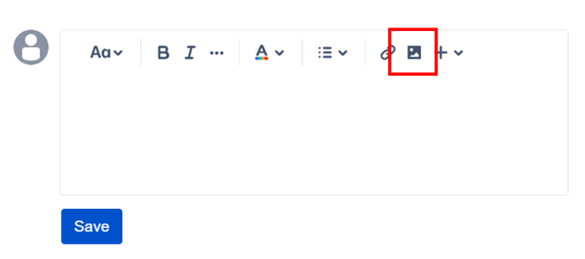
Every time a comment is added to your ticket, an e-mail notification will be sent automatically. It will not contain the comment itself, it will be only visible in the Help Center.
Once a ticket is closed, it can always be reopened by adding a new comment. To see the closed requests, they should be selected from the Status dropdown menu.